Main menu
Accounts managament can be done using /accs menu.
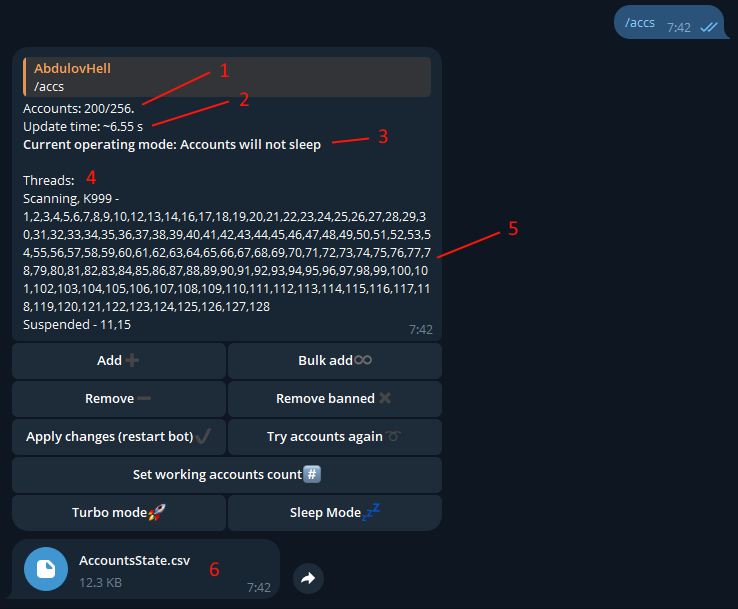
Main elements of this menu:
- Accounts uploaded / Total limit
- Aproximate update time in worst case. Real update time is equal or less.
- Current operating mode. Shows is Sleep Mode is used or not.
- Threads, or slots, that actualy scans kingdom and require accounts to operate.
-
Status of each thread (slot).
- Scanning - the thread begins to scan or actively scanning kingdom.
- Preparing - the thread is in the process of connecting/initializing.
- Suspended - There is not enough accounts for this thread or it is just going thru restart procedures.
-
File with detailed information about state of your accounts. It contains:
- IGGID
- Description of last error and the time then it was checked last time.
- Access key last refresh time. Only relevant for accounts added via guest linking. "Unknown" means that the bot has not yet updated the key itself and uses the one provided from the moment the account was added.
- Account's state. It shows a number of a thread that took this account to work with. Empty field means that this account is not tried by bot yet. "Sleeping" means that the bot already used this account but it is not in use for now.
Add
Menu for adding one account
Bulk add
Menu for bulk adding accounts from file.
Format: Type,IGGID,UDID,AccessKey
Type can be 0 for Guest binding, and 1 for 3rd party binding.
Example of one line from a file:
0,2022222222,faa12345-1224-7f2b-3301-420a13370fe0,eyJha2lkIjoyMDIxMDw...
AccessKey can be set '0' in case of Guest login type. If you dont have UDID it can be replaced with '0' but only in case of 3rd party binding.
Adding an account via guest binding will allow the bot to update the key on its own.
⚠️Accounts added to the bot must be disconnected from any other bots and cannot be used simultaneously. It is also highly recommended not to connect to added accounts from other devices.⚠️
Remove
Allows you to delete accounts by IGGID or delete all at once
Remove banned
Quickly remove accounts that the bot has marked as banned. Note: "Try accounts again" resets the banned status of accounts so that the bot can try to connect to them again. Such accounts will not be deleted, despite the fact that the last error about them may indicate a ban.
Apply changes (restart bot)
Used to apply changes to the bot configuration. For example, when changing the number of accounts or enabling/disabling additional modes, such as sleep mode.
Try accounts again
Used to reset errors related to accounts, allowing the bot to try to connect to them again. The most common use case is when an account was accessed from another device/bot, which resulted in the bot being disconnected from the account and subsequently flagged with "Interference" error.
Set working accounts count
While the number of accounts for the bot to work with is automatically selected by the bot based on the total number of accounts and the sleep mode state, this menu allows you to reassign this number. For example, this can be used to create a larger reserve of accounts. By default, in the case of an active sleep mode, the active number of accounts is equal to half of the total number of added ones.
Turbo mode
Allows you to speed up the bot's work several times, at the cost of increasing the probability of a ban. It is recommended to use only if you are sure that the accounts you added are protected from a ban. In other cases, it can lead to blocking in a matter of minutes.
Sleep mode
Sleep mode allows the bot to split accounts into two groups, some of which will "sleep" and perform standard activity, while the second group will scan.


